Fields
What is a field
Fields are the data that have been shown on the Read page!
Define simple fields
To define the data which you want to be shown on the Read page you have to manage fields() method on the CRUD component.
This method must return an array!
For example:
public function fields(){ return [ 'name', 'email' ]; }
With this simple array, it will call name and email property on CRUD's model.
Let's see what is happening behind the scene:
$user->name $user->email
These are the properties that are available on your model, be careful!
Relational Fields
To call a relational value on your model, first, you need to define them in your model.
Then you can call them in fields() method with just a point separator.
Image our model is Article and we have defined a belongsTo() relation on model class called user, now we can do something like this to get the name of user:
public function fields(){ return [ 'title', 'slug', 'user.name' ]; }
In behind scene this . will be rendered to -> and the executed code is something like below:
$article->user->name
Control Your Fields
You may want to create more customizable fields, and add some style to them to make them more beautiful and readable. how can You do it? Should You open the rendered CRUD files and change them in what way You want? It works, but after rebuilding each CRUD these changes will go away, and also they take lots of time!
There is a class called Field which has been imported in your CRUD components class with this namespace: EasyPanel\Parsers\Fields\Field.
With this class, we will be able to make your fields more customizable.
Let's see an example:
public function fields(){ return [ 'title' => Field::title('Title of article'), ]; }
The key of the array is your property on the model, and the value is an object of Field::class and you have to call the title() method first!
The title is one of the titles in your Read table.
Custom Style
You can manage the style of values in table with style() method.
public function fields(){ return [ 'title' => Field::title('Title of article')->style('font-20 text-danger'), ]; }
Sortable fields
In default, non-relational fields have a sorting option, but if you want to turn it off for a dedicated field, you can easily use withoutSorting() method on the Field object:
public function fields(){ return [ 'title' => Field::title('Title of article')->withoutSorting(), ]; }
This code will add the class='font-20 text-danger' attribute to each value of the title.
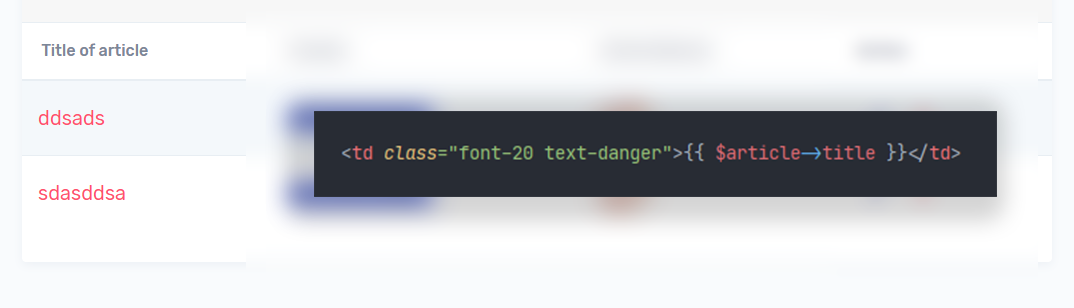
This style is appended to table values not the head of the table!
Images
This Field class allows you to work with images to make them customizable.
To show a value as an image you can use asImage() method, for example:
public function fields(){ return [ 'profile' => Field::title("User's profile")->asImage(), ]; }
But, You can manage your image more and more with this Field class.
Clickable Images
If you want to link your images and open them directly in the browser, you can use clickableImage() method:
public function fields(){ return [ 'profile' => Field::title("User's profile") ->asImage() ->clickableImage(), ]; }
Also, this clickableImage method accepts a parameter that is the target of the link and in default, it is _blank
public function fields(){ return [ 'profile' => Field::title("User's profile") ->asImage() ->clickableImage('_self'), ]; }
Rounded Images
You can round your image by adding style but there is a namespace to make it easier to you called roundedImage():
public function fields(){ return [ 'profile' => Field::title("User's profile") ->asImage() ->roundedImage(), ]; }
In the behind scene, it adds rounded-circle class to the image.
Width and Height
You may need to change the width and height of the image to show them more clearly on the Read page.
It is simpler than you think, just add width() or height() method and pass them an integer for pixel!
public function fields(){ return [ 'profile' => Field::title("User's profile") ->asImage() ->roundedImage() ->width(60) // 60px ->height(100) // 100px , ]; }
By default, the width and height are 50px.
Alt of Images
Images are more customizable than you think!
You can pass the default alt of images, by just calling alt() method:
public function fields(){ return [ 'author.profile' => Field::title("Author profile") ->asImage() ->roundedImage() ->alt('Author profile') ]; }
You can use the relational model for these custom fields, like simple mode
Badges
A badge can make your UI much better, you can change the type of your value from simple text to a badge.
Imagine we have a model like Article with a belongsTo relation called user, and want to show the name of the article creator in a beautiful badge:
public function fields(){ return [ 'user.name' => Field::title('Creator') ->asBadge(), ]; }
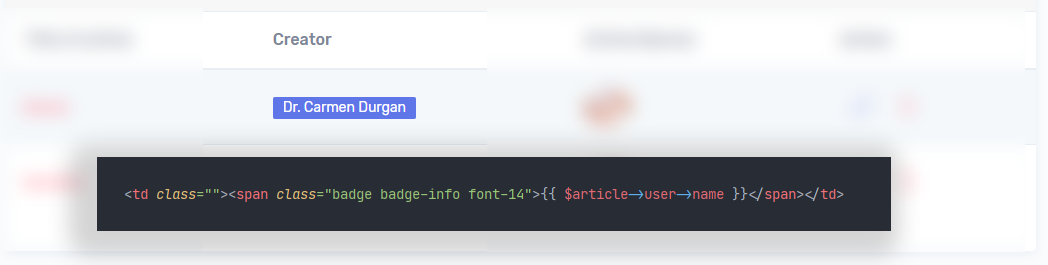
Rounded Badges
Badges can have rounded corners, to apply this rounding corner we can easily call roundedBadge() to make them rounded.
public function fields(){ return [ 'status' => Field::title('Article Status') ->roundedBadge(), ]; }
Boolean Badges
If you have a boolean value in your DataBase you can use asBooleanBadge instead of asBadge method:
public function fields(){ return [ 'is_admin' => Field::title('Is Administrator?') ->asBooleanBadge(), ]; }
It will accept 2 parameters, which are the type of true and false colors.
public function fields(){ return [ 'is_admin' => Field::title('Is Administrator?') ->asBooleanBadge(trueColor: 'success', falseColor: 'danger'), ]; }
success will be used for true styles, and danger will be used for false values.
You can use Badge Color section for more detail.
True/False Values in Badges
In default when you use asBooleanBadge it uses True ! and False ! texts in your view, but it is fully customizable and translatable.
public function fields(){ return [ 'is_admin' => Field::title('Is Administrator?') ->asBooleanBadge() ->trueValue('Yessss :)') ->falseValue('Nope :('), ]; }
With these 2 methods, you can change your boolean texts, when the is_admin has a true value it will show you the Yessss :) and when it is false it will show you Nope :(.
These values will be written in your translation files!
True/False Colors in Badges
As we said before, you can pass your colors straightly into asBooleanBadge method, but if you are not so into this one, you can use trueColor() and falseColor() methods to set the styles.
public function fields(){ return [ 'is_admin' => Field::title('Is Administrator?') ->asBooleanBadge() ->trueColor('primary') ->falseColor('warning'), ]; }
Now it uses badge badge-primary class for true value and badge badge-warning for false values.
Badge Color
Badges in EasyPanel are based on Bootstrap styles, and they can have about 8 colors:
- primary
- secondary
- success
- danger
- warning
- info
default - light
- dark
To change the type(color) of badge, we can call badgeType($type) method:
public function fields(){ return [ 'status' => Field::title('Article Status') ->roundedBadge() ->badgeType('primary'), ]; }
After any change, the component needs to be rebuilt!
